Welcome to VibeFlow Chat, your personal, local AI chat interface. This guide will walk you through setting up and using the application step-by-step.
Step 1: Install Ollama
VibeFlow Chat is the “car”, but Ollama is the “engine” that runs the AI models locally. You need to install it first.
- Go to the official Ollama website: https://ollama.com
- Download the installer for your operating system (Windows, macOS, or Linux).
- Run the installer and follow the on-screen instructions. Once installed, Ollama will run in the background on your computer.
Step 2: Install Your First AI Models
Now that the engine is ready, you need to download some AI models to chat with. You’ll do this using your terminal (Command Prompt or PowerShell on Windows).
- Open your terminal.
- To install a great all-around chat model, run the following command and wait for it to complete:
Bash
ollama pull llama3:8b
- To install a powerful coding-specific model, run this command:
Bash
ollama pull deepseek-coder-v2:16b
Tip: You can install as many models as you want. Our application will automatically find them!
Step 3: Launch VibeFlow Chat
With the engine and models in place, you’re ready to start.
- Find the exe file that we created.
- Double-click it to run.
- Two things will happen: A black console window will appear. This is the server, and it will show live logs. Do not close this window! You can just minimize it while you work.
- Your default web browser will automatically open a new tab with the VibeFlow Chat interface.
That’s it! Your private AI chat is now running.
Important Notes for the First Launch
When you run VibeFlowChat.exe for the very first time, you will likely see two system warnings. This is normal.
- Windows SmartScreen Warning:
- What is this? Since VibeFlow Chat is not from a major publisher, our .exe is not digitally signed. Windows shows this warning for any unsigned application downloaded from the internet.
- What to do? A blue “Windows protected your PC” screen will appear. Click on the “More info” link, and then on the “Run anyway” button that shows up.
- Firewall Permission Request:
- What is this? Since exe is a server that listens for connections on your local network, Windows Firewall will ask for permission.
- What to do? It is essential to check the box for Private networks and click “Allow access”. If you don’t do this, other devices on your network will not be able to connect to the chat.
Key Feature: LAN Access
One of the best features of VibeFlow Chat is that it works within your local network. Anyone connected to the same Wi-Fi or network can use it.
- On the computer running exe, look at the black console window. At startup, it will print a line like: INFO – Accessible on your LAN at http://192.168.10.195:8000
- Anyone else on your network can open their web browser (on their phone, tablet, or laptop) and go to that exact address (e.g., http://192.168.10.195:8000).
- The chat interface will load, and they can use the AI, with all the processing happening on your host machine.
Recommended Hardware for Stable Performance
- RAM (Memory): This is the most important factor. Large Language Models consume a lot of RAM. 16 GB RAM: Recommended minimum for running 7B/8B models (like Llama 3) smoothly.
- 32 GB RAM or more: Necessary for running larger models (13B+) and for a better multi-user experience.
- GPU (Graphics Card): This is the “turbo booster.” While not required, running models on a GPU is dramatically faster than on a CPU. NVIDIA GPU: The best-supported option. A card with at least 8 GB of VRAM (like an RTX 3060 or better) will provide a fantastic experience for 8B models.
- Without a GPU, all processing will happen on your CPU, which will be much slower.
Troubleshooting
Problem: Error on startup: “Address already in use”
Solution: This means a previous version of VibeFlowChat.exe didn’t close properly. Open your Task Manager (Ctrl+Shift+Esc), find the VibeFlowChat.exe process in the “Details” tab, and end it. Then try launching the application again.
Enjoy your custom-built AI chat experience!
Created by VibeCoder in collaboration with AI assistants. June 30, 2025
Support for VibeFlow Chat v1.0 has ended. To get the latest features and security updates, please upgrade to the new:
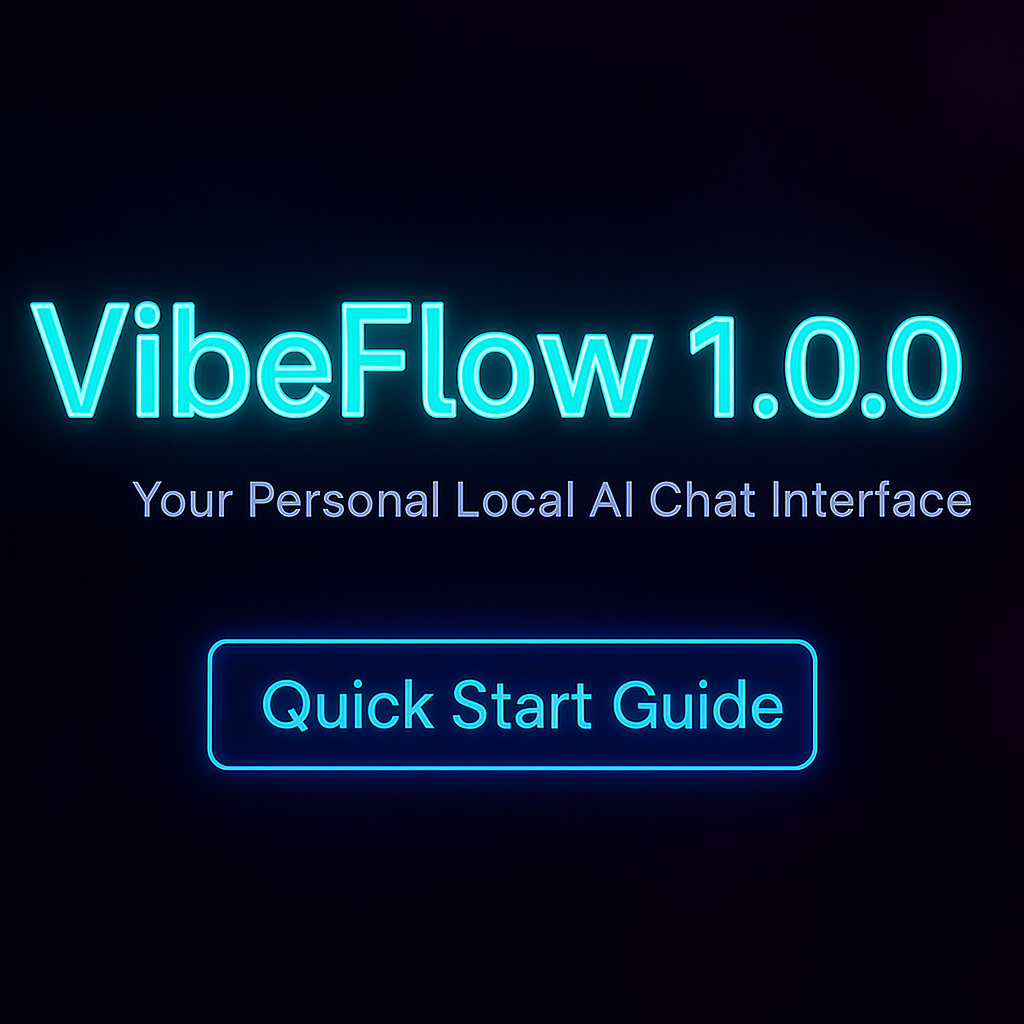
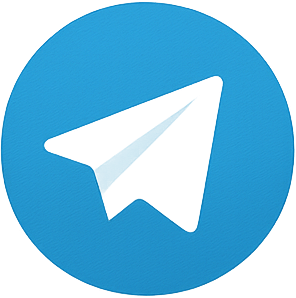
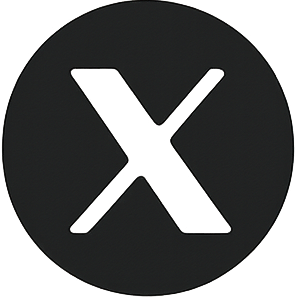
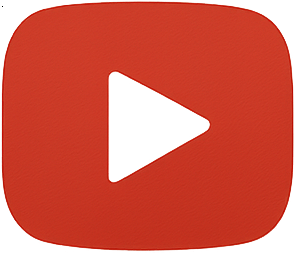
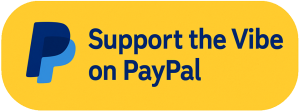
Leave a Reply